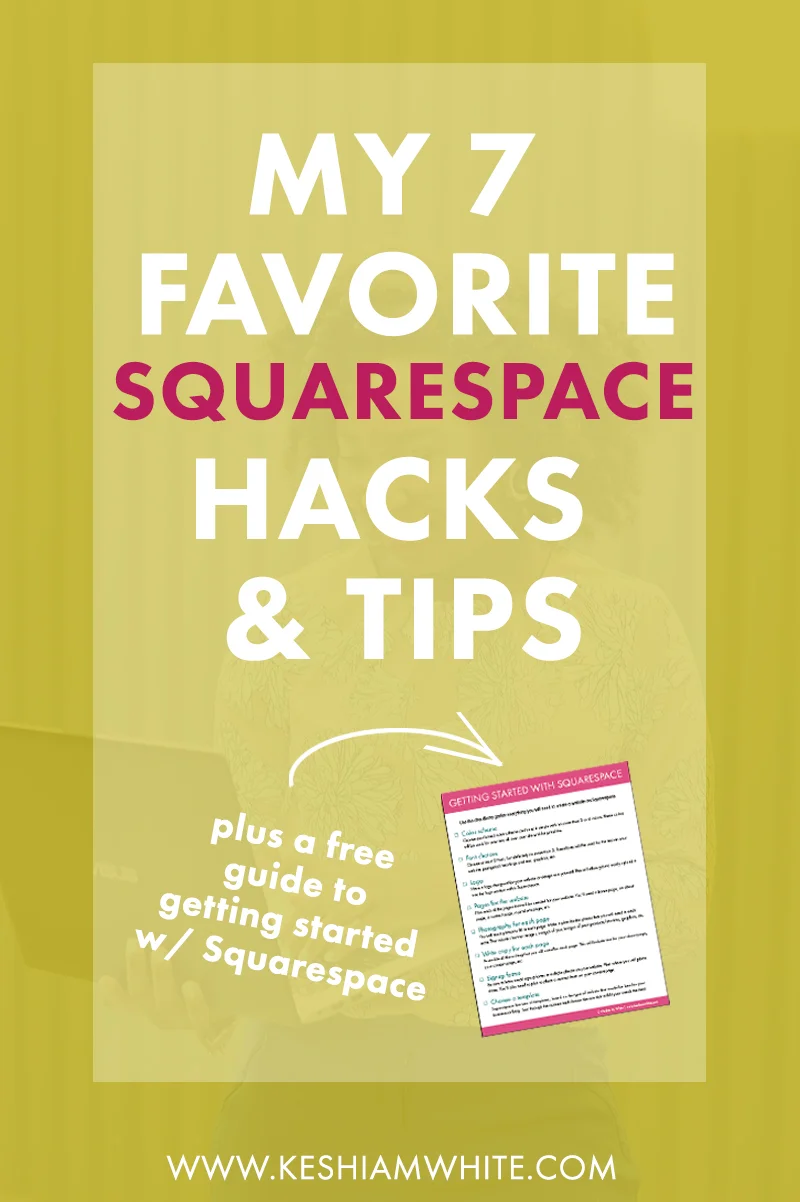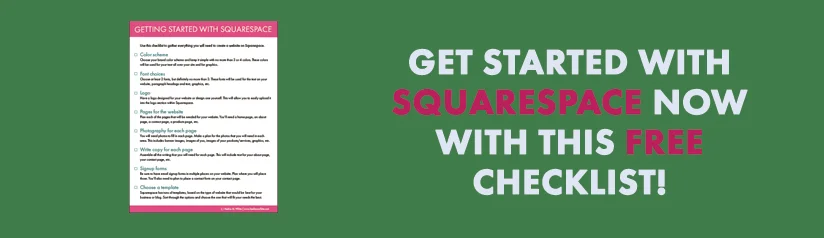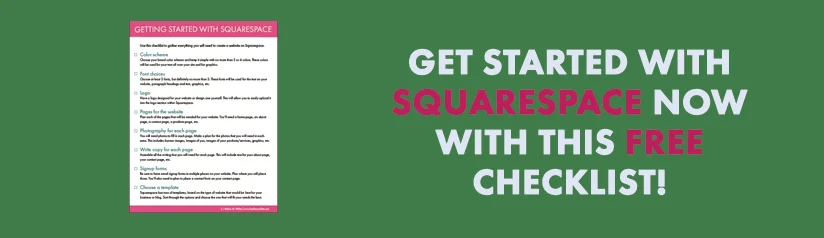My 7 Favorite Squarespace Hacks
Squarespace used to be the most underrated website hosting platform. Now, it’s starting to get more of the recognition that it deserves, as one of the top places for hosting a website, along with Wordpress. Contrary to what many think, Squarespace can be customized beautifully to meet your needs and it automatically has a mobile platform built in. So as you design for desktop, you're automatically designing for mobile. This is one of the things that I love most about Squarespace because on some Wordpress websites, the mobile versions don’t align right and words and photos are sometimes cut off in awkward places on Wordpress.
“Squarespace can be customized beautifully to meet your needs.”
After using Squarespace for three years now, I've come to find that there are some very convenient features and tips that have helped me to really make the most of my website. Below I listed my favorite “hacks” that you may not know about, if you’re not using using Squarespace yet.
1. Easy email signup form integration
I love the built-in email signup forms in Squarespace. You can integrate these easily with MailChimp or Google Drive, so that when people sign up, their email addresses are automatically sent to your subscriber list in the email platform of your choice. And now that I use ConvertKit, all I have to do is copy and paste the email signup form code into a code box in Squarespace, and it makes my ConvertKit form appear perfectly.
Related: Using ConvertKit vs. MailChimp to Grow Your Email List
2. Ability to design your own website pages
You don’t have to follow the exact styles of the templates in Squarespace. The templates are great as a guide, if you need them. However, you can design your own pages by dragging and dropping elements in place. These elements include photos, text boxes, social media links, forms, etc. That’s what I did for my home page. This is how people with Squarespace websites are able to make them unique.
3. Can easily set up a resource library
I have a password-protected resource library for those on my email list. It was super easy to set it up in Squarespace, unlike with Wordpress, where you have to find and add a plug-in to do it. All I had to do was create a new website page called “resource library” and under the settings for the page, I made it password-protected. Then, I added my free content for downloading, such as worksheets, checklists, and how-to guides, each with a cover image that I created in Photoshop.
4. Announcement bar feature
I love the announcement bar feature in Squarespace. It’s automatically included in most Squarespace templates, but using it is optional, so you can turn it off, if you want to. It’s great for those call-to-actions that really need to stand out. I used to use mine to promote my free branding course and I colored it blue to fit in with my design and to give it come contrast to my navigation bar. People are always clicking on it to learn more because it stands out at the top of every page as someone browses my website.
5. "Add to cart" buttons that can be placed anywhere
When you have created an online store within Squarespace, you can literally place your “add to cart” buttons anywhere on the website. I like this feature because it allows me to add these buttons on my sales pages for my workbooks with ease. I like using these sales pages because you can really drive home the value much more than you can with a standard, short product description page.
6. Effortless blog post summaries
You can place blog post summaries anywhere on your website, as well. This is what I have on my home page to display my most recent posts and it’s also what I have at the bottom of each blog post to show other related posts for more page views. This makes it easy to show off your posts with only a few clicks!
Related: How to Make Your Website Easy to Navigate for More Traffic & Page Views
7. Custom sidebar options
You can drag and drop any elements that you want into your sidebar on your website. It’s not "stuck" in one certain way, so it’s up to you and your specific preferences to design it as you please. In mine, I included a photo with a link to my about page, a few sentences about me, social media links, and blog post categories. I stopped there to keep it simple, but you can also add things like Instagram and Pinterest feeds, if you want to.
There you have it! My 7 favorite Squarespace hacks. Whether you're an experienced web designer or a complete beginner, I highly using Squarespace because it's a time saver. Many of the functions that you'll need have to be "set up" first in Wordpress by adding plug-ins, whereas in Squarespace, basically all the functions that you need are already built in. If you're ready to get started with Squarespace now, check out my checklist below.